Operation Panel
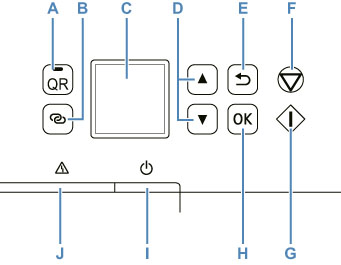
- A: QR button/QR lamp
- When you press the QR button while the QR lamp is lit, the QR code will appear, giving you access to an online manual that explains the function that is in operation. Cost of connecting to Internet is to be born by the customer.
- B: Wireless connect button
- To set wireless router information in the printer directly from a smartphone or other such device (without having to do any procedures at the router), hold down this button.
- C: LCD (Liquid Crystal Display)
- Displays messages, menu items, and the operational status.
- D:
 and
and  buttons
buttons -
Used to select a setting item. These buttons are also used for entering characters.
- E: Back button
- Returns the LCD to the previous screen.
- F: Stop button
- Cancels operation when printing is in progress or when selecting a menu item.
- G: Start button
- Press this button to start printing or copying, and to confirm the characters entered.
- H: OK button
- Finalizes your selection of items. Also used to resolve errors.
- I: ON button
-
Turns the power on or off. Before turning on the power, make sure that the document cover is closed.
- J: Alarm lamp
- Lights or flashes when an error occurs.

